How to post on Instagram from PC or desktop in 2025
While Instagram’s mobile app offers a few editing tools for publishing posts, sometimes it’s just easier to use a bigger screen and keyboard for creating your content. If you’ve had that same thought, you might be wondering how to post on Instagram from PC or desktop.
Thankfully, the process is extremely simple, and there are a couple of different ways you can do it.
Follow along with our step-by-step guides below to start using your desktop computer to manage your Instagram content.
Can you post to Instagram from a PC?
Quick answer: Yes, you can post to Instagram from a desktop computer — no workarounds required.
However, the current capabilities are limited as posting from desktop is a feature that was added much later. Although the app has been out since 2010, users only gained the option to post from PC in 2021.
For now, users can only post regular photo/video posts, not Stories or Reels. In addition, there are limited options for tagging, filters, and formatting.
To get the full scope of posting capabilities, you’ll need to use the Instagram app or a third-party publishing tool. (More on that later.)
How to post on Instagram from your PC or Mac
Posting to Instagram from your desktop computer is pretty simple. Follow along with these steps to learn how.
1. Open Instagram’s desktop version by typing Instagram.com in your web browser.
2. Click the Create option in your left sidebar.
3. Select Post from the dropdown menu that appears.
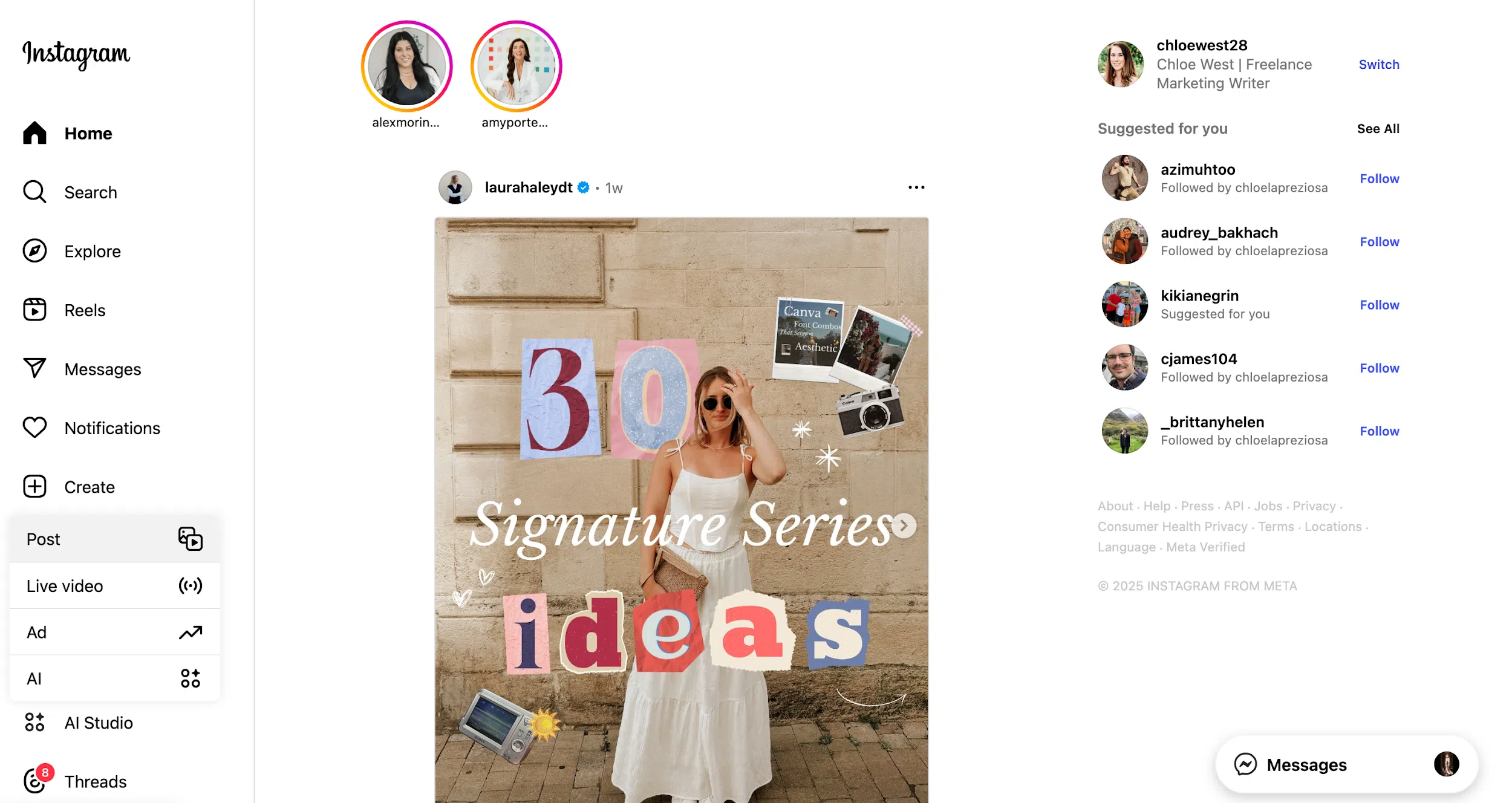
4. Upload your photo or video (or multiple, if you want to create a carousel post) from your desktop computer’s files.
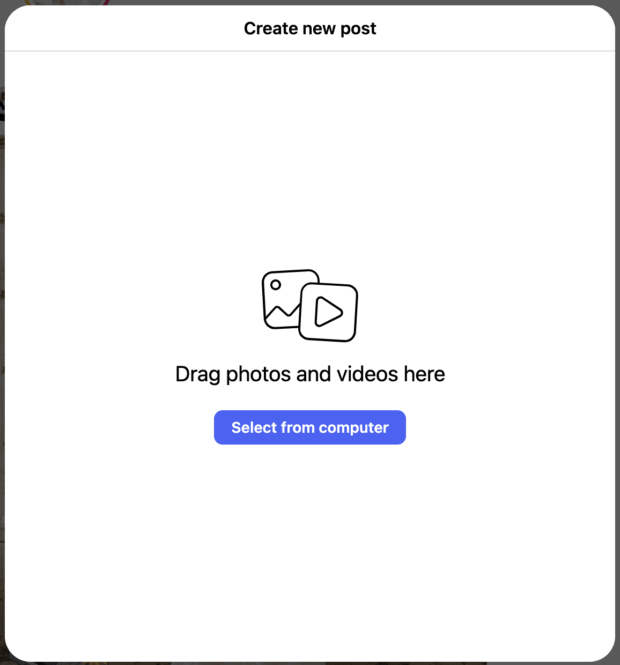
5. Crop the image until it fits your vision for your Instagram feed. (Note: We used this stock photo from Unsplash for our example.)
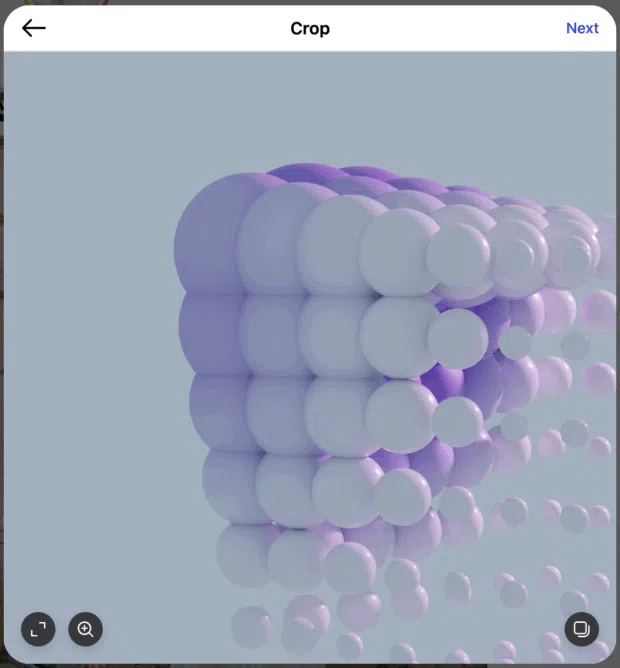
6. Apply filters or adjustments until your image matches your overall feed aesthetic.
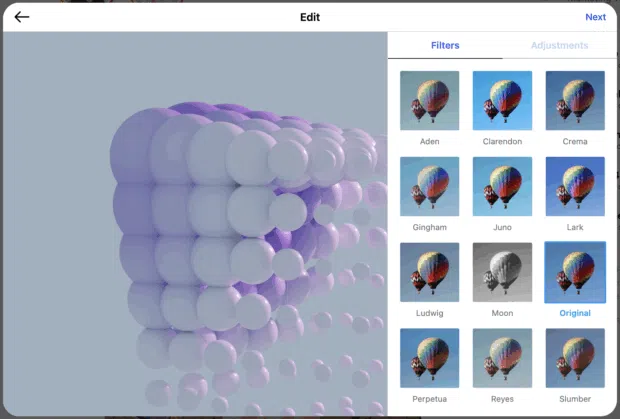
7. Write out your caption, add a location or collaborators, and make any other changes you need to finalize your Instagram post.
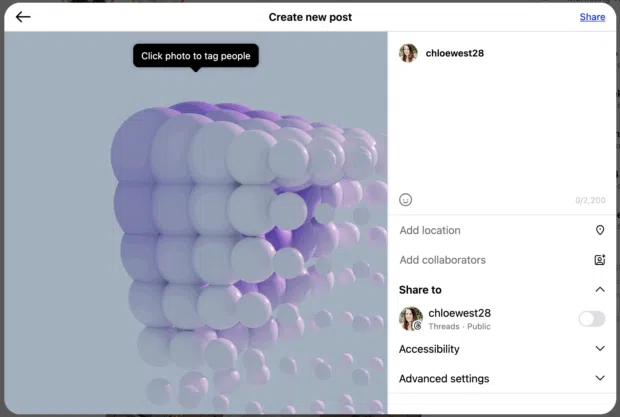
8. Click Share to publish your Instagram post to your feed.
Limitations of Instagram’s desktop publishing
Instagram’s desktop publishing isn’t a complete replacement for sharing content on the mobile app. There are a few limitations you need to keep in mind as you decide what tools to use for your social media management.
- The Instagram website doesn’t support publishing Reels and Stories. Any videos you publish will appear as a regular post.
- You cannot schedule content ahead of time via Instagram desktop publishing.
- You have limited creative tools. While you can still access filters and image adjustments, there are more options when using your mobile device.
This is why many social media managers use Instagram’s app — or take advantage of a third-party publishing tool that provides even more advanced settings and capabilities.
How to post to Instagram from your PC with Hootsuite
If you want an even easier way to publish — and schedule! — content on Instagram from your computer, look no further than Hootsuite. We’ll walk you through the quick and easy steps to start publishing or scheduling your Instagram posts from your PC with Hootsuite.
1. Log into your Hootsuite dashboard.
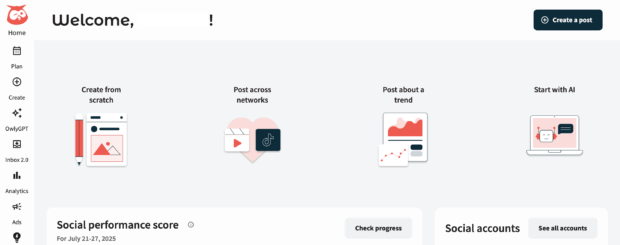
2. Click Create in the left sidebar or Create a post in the top right corner.
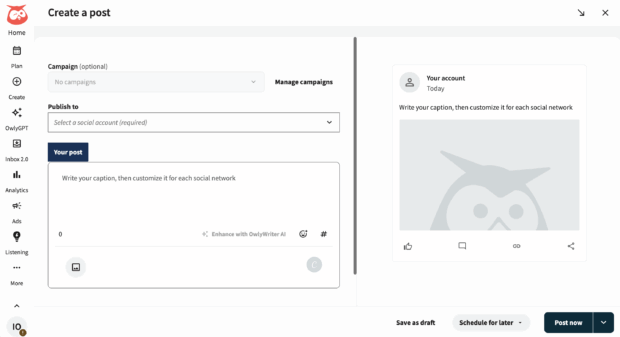
3. Select your Instagram account from the dropdown menu. (Note: If you’re new to Hootsuite, you’ll first need to connect all of your social accounts.) The posting interface will automatically adjust to fit all Instagram-related publishing tools.
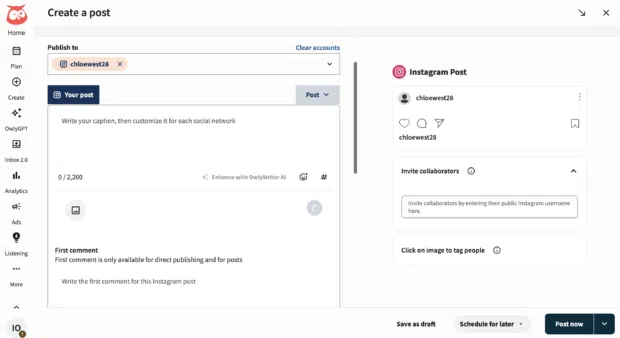
4. Create your post. You can either click the image icon to upload photos from your computer or Hootsuite media library, or you can click the “C” icon to open Canva and start creating an Instagram graphic right inside the design tool.
Then you can input your caption, any Instagram hashtags you want to include, and geotag a location. You can also add a “first comment,” a common best practice some marketers will do to incorporate hashtags in their post, but keep them out of the caption.
5. Once you’re happy with your post (and you can preview it in the right sidebar to make sure it looks perfect), either click Post now or Schedule for later. If you choose to schedule, simply select a date and time you want your new post to go live.
You can also click to See recommended times to see what Hootsuite’s AI analysis has discovered are key posting times for your audience.
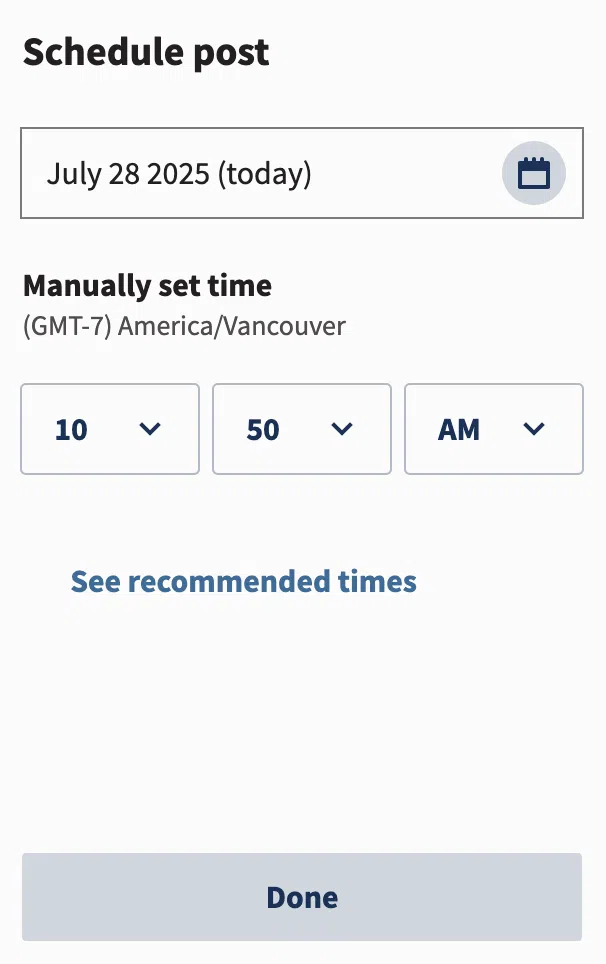
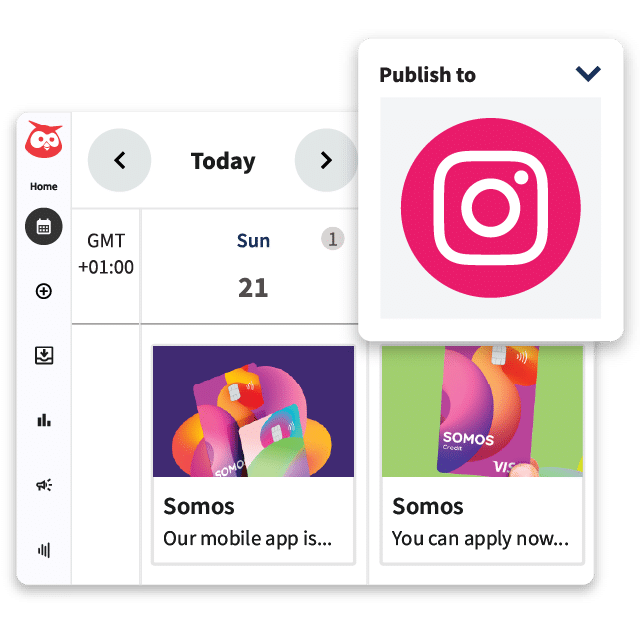
Schedule posts, Reels, and Stories. Answer comments and DMs, and build beautiful reports. It’s so easy.
Start free 30-day trialHow to post an Instagram Story from your PC with Hootsuite
Remember how we mentioned that you can only post photos and videos to your Instagram feed via the desktop version, and that it doesn’t support publishing Instagram Stories?
This is all true. But Hootsuite does allow you to publish Instagram Stories, and you can do it from your desktop computer as well as the Hootsuite mobile app. This is handy as it lets you publish Stories that you edited on your PC, but it also lets you schedule them in advance.
Follow these steps to get started.
1. Log into your Hootsuite dashboard and click Create a post to get started.
2. Select your Instagram account from the dropdown menu.
3. Click the option that says Post and change it to Story. The interface will update to story publishing tools.
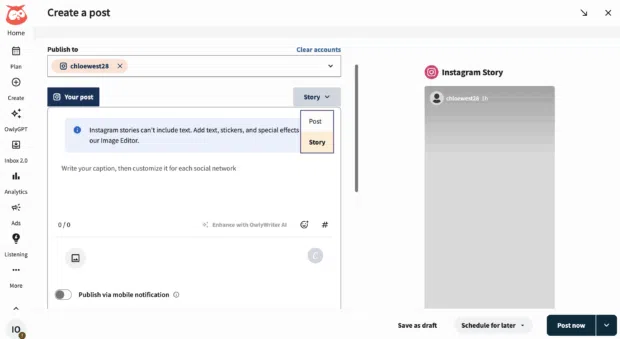
4. Upload your media and preview it on the right side of the screen to make sure it looks just how you want it to.
5. Click Post now or Schedule for later to choose when your new Instagram story will go live.
How to post Instagram Reels from your PC with Hootsuite
If you publish a video using Instagram’s desktop functionality, it simply posts as a regular feed post, rather than an Instagram Reel. But you can publish Instagram reels from your computer using Hootsuite’s web version.
Simply follow this step-by-step tutorial to get started.
1. Log into your Hootsuite dashboard and click Create a post to get started.
2. Select your Instagram account from the dropdown menu.
3. Upload your video file from your computer or Hootsuite media library, or create one via Hootsuite’s direct link to Canva. When you upload videos via Hootsuite, they will automatically become reels as they publish to your Instagram account.
4. Add your caption, hashtags, location, and anything else you need. You can also tag people before you publish and make sure to preview your reel before moving onto the final step.
5. Click Post now or Schedule for later to choose when your new Instagram reel will go live.
3 pro tips for posting to Instagram from PC
Want to incorporate desktop publishing into your overall Instagram marketing strategy? It can be an effective way to plan your content, but we’ve got a few more pro tips for you as well.
1. Plan your content ahead of time
When you use your computer to create and post Instagram content, you can build an efficient workflow for planning, creating, and scheduling your posts ahead of time.
For example, you can start by planning the next week of content ideas. Then get out your content creation tools and take your photos, record your videos, or design your graphics. Use your editing tools to finalize them.
Then, open up your Hootsuite account and batch schedule Instagram posts for the entire week ahead of time so you don’t have to create a new post each and every day.
2. Avoid doomscrolling
The Instagram desktop app simply doesn’t suck you in the way the mobile version does. This can be a godsend when you’re trying to create content and have a productive day without getting sucked into an Instagram Reel and scrolling through your feed for 30 minutes before remembering you were actually doing something.
If you need to maximize productivity, use the Instagram desktop app. Or, even better, take advantage of a social media management tool that doesn’t even have your Instagram feed accessible.
3. Use high-quality desktop tools to edit your content
Maximize content quality by using high-quality desktop tools to edit photos and videos and design graphics. While many mobile apps can get the job done, they simply cannot compare to some of the top-tier desktop apps.
Using your computer to edit and save your content creates an extremely simple workflow for uploading that content to Instagram or Hootsuite.
FAQs: Posting to Instagram from PC
Can I post Reels to Instagram from my computer?
You cannot post Instagram Reels from your computer unless you use a social media management tool that has those additional capabilities. The regular Instagram desktop version does not support publishing Instagram Reels. Any videos you upload will appear as regular feed posts.
Can I post Stories on Instagram from a desktop?
You cannot post Instagram Stories from a desktop computer unless you go through a third-party social media publishing service like Hootsuite.
What’s the best way to post to Instagram from PC?
The best way to post to Instagram through a computer is by using a social media management software that offers robust features surrounding social media publishing and scheduling. Note that you must have an Instagram Business account to gain the ability to connect it to a third-party publishing tool.
Can I manage multiple Instagram accounts from my computer?
Yes, you can switch between Instagram accounts via the desktop app. But using a social media management tool like Hootsuite also makes it extremely easy to manage multiple Instagram accounts from one single dashboard.
Is it better to post from phone or desktop?
If you can use the Instagram mobile app to publish your content, that’s probably your best bet. It provides additional features like editing tools, stickers, templates, the ability to input alt text on your images, and more.
Does Instagram penalize desktop uploads?
No, Instagram does not penalize desktop uploads. However, the platform was designed with mobile users in mind, so users may not find it as intuitive to post using Instagram’s desktop app versus the mobile app. But regardless, you do not have to worry about the algorithm being unhappy with you.
Save time managing Instagram for business using Hootsuite. From a single dashboard, you can create, schedule and publish posts directly to Instagram, engage your audience, measure performance and run all your other social media profiles. Try it free today.
The post How to post on Instagram from PC or desktop in 2025 appeared first on Social Media Marketing & Management Dashboard.
from Social Media Marketing & Management Dashboard
Read The Rest:hootsuite...
Comments
Post a Comment